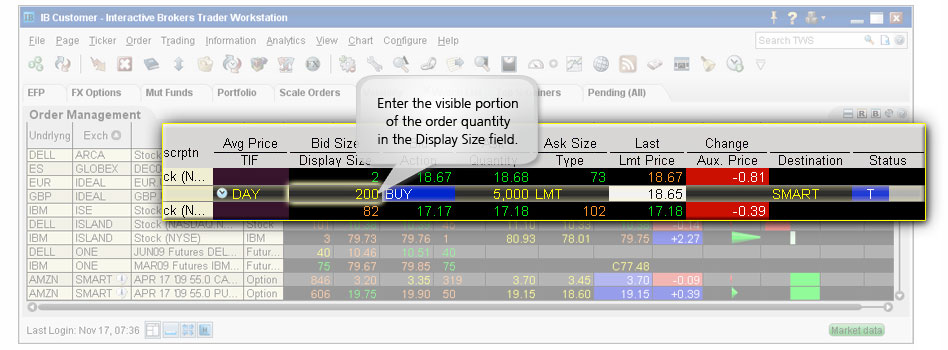Iceberg/Reserve Orders
Investors submitting large volume orders for stocks, warrants, futures and options may wish to conceal the full size of their order to avoid anticipatory action from other market participants. The Iceberg/Reserve attribute, applied through the Display Size field, provides a way to submit large volume orders to the market in increments while publicly displaying only a specified portion of the total order size. The Display Size field can be added to a trading page within TWS by configuring the Layout Manager and selecting the appropriate field, which can be user-populated at the time of order input, to display just a fraction of the entire order.
Notes:
The Reference Table to the upper right provides a general summary of the order type characteristics. The checked features are applicable in some combination, but do not necessarily work in conjunction with all other checked features. For example, if Options and Stocks, US and Non-US, and Smart and Directed are all checked, it does not follow that all US and Non-US Smart and direct-routed stocks support the order type. It may be the case that only Smart-routed US Stocks, direct-routed Non-US stocks and Smart-routed US Options are supported.
| Products | Availability | Routing | TWS | ||||
|---|---|---|---|---|---|---|---|
| Futures | US Products | Smart | Attribute | ||||
| Options | Non-US Products | Directed | Order Type | ||||
| Stocks | Lite | Time in Force | |||||
| Warrants | |||||||
| Enter the "visible" quantity in the Display Size field to create an Iceberg(Reserve) order. | |||||||
| View Supported Exchanges|Open Users' Guide | |||||||
Iceberg or Reserve Orders for Mosaic & Classic Short Video
For more short videos, see our IB Short Videos, Courses & Tours section.
Mosaic Example
In this example we want to sell 10,000 shares of ticker TSLA but we do not want other market participants to know. By using an Iceberg Order Type, the full order can be entered but the user can determine how many shares are displayed at the Ask price. Enter the desired ticker and click on the Sell button in the Order Entry panel. The background will turn red for Sell orders while orders to buy create a blue background by default. Enter the number of shares to be sold in the Quantity field and choose LMT from the Order Type dropdown menu. Next, enter the lowest limit price you are willing to sell you shares at and determine how long you want the order to remain active. In this case we chose a DAY order. Click the Advanced button to reveal more choices for your order.
| Assumptions | |
|---|---|
| Action | SELL |
| Qty | 10,000 |
| Order Type | LMT |
| Market Price | 228.85 |
| Limit Price | 229.4 |
| Iceberg Display | 500.00 |
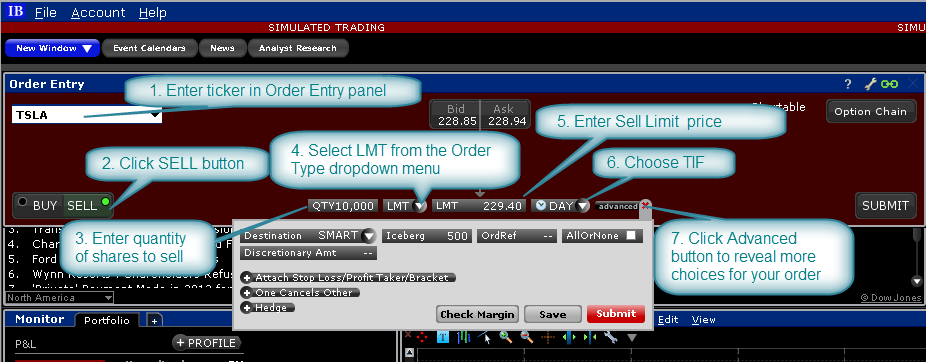
Within the Advanced Order entry panel, locate the Iceberg field. Clicking in this field displays a selection of values representing the number of shares to be displayed in the Ask field. For Buy orders whatever value is selected will display in the Bid field. You may choose any value or type directly into the field your required value to display. By using the Iceberg feature, users will display only a small portion of the full value of their order. Once you have completed the Iceberg field, click the Submit button in order to transmit your order.
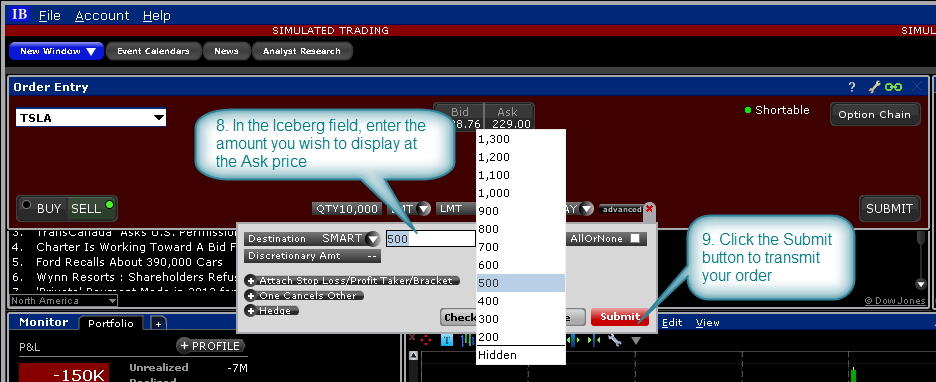
Classic TWS Example
You want to buy 5000 shares of XYZ but want the market to see an order for 200 shares. Make the Display Size column visible by holding your mouse over any order field, clicking the "+" icon and then selecting Display Size from the Quantity group. Enter 200 in the Display Size field and ensure that the order type is a Limit order. The system submits an order for 200, and when that quantity fills another 200 shares are submitted until the entire order fills.
Note that if you use a Market order or if the order is marketable at the limit price, the system will submit up to the total order quantity if it's available and use the Immediate-or-Cancel order attribute.