Download TWS Standalone for MAC
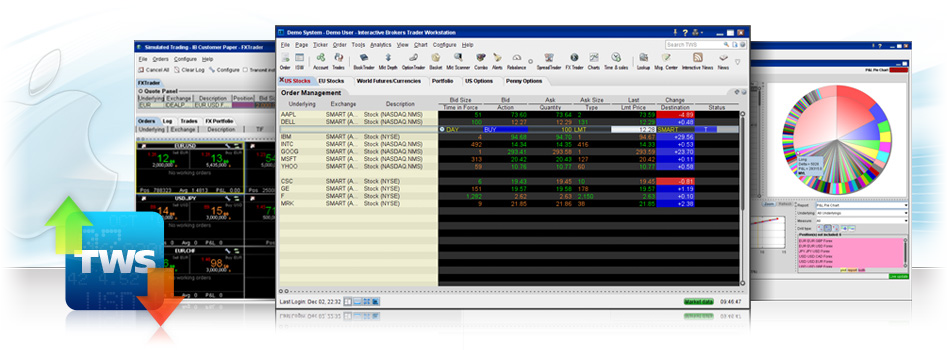
Browser Users - TWS Download Instructions for Mac OSX
Use these instructions to download the standalone version and point to your saved settings file used for your browser sessions.
Manual Jar File Installation
- To install to the latest TWS Mac OS production release on your computer, hold down the Control Key, and with your mouse click on the button below:
- From the menu, click "Download Link to Disk."
- Once the file has downloaded to your desktop, move the file to your Home directory (this is a folder listed on your hard drive within the Users folder).
- Access the command line terminal from the Applications menu. First select Utilities and then select Terminal.
- At the command line, create a directory called IBJts and load TWS files by typing:
Press return. - Change the directory to IBJts by typing:
Press Return. - To run TWS, type:
Press Return.
Logging In: To use your saved settings from your last browser session
- In the login box enter your username and password.
- Click the Browse button next to the Settings Directory field.
- Select or input the path to your settings directory: /Users/username/Jts (replace username with your username).
- Click Login.